How to Take a Screenshot in Microsoft Windows
صفحة 1 من اصل 1
 How to Take a Screenshot in Microsoft Windows
How to Take a Screenshot in Microsoft Windows
How to Take a Screenshot in Microsoft Windows
Do you want to take a screenshot? Learn how to take screenshots of your internal computer problems, so that the people at Microsoft and other troubleshooting services can help you solve your problems much faster and more efficiently.
In Windows XP
1- Find out what key(s) on your keyboard you need to press to take a screenshot. It may be just pressing PrintScreen, PrtScrn, or pressing Fn or Ctrl then pressing another key.
2- Press the screenshot keyboard shortcut that your keyboard uses to take a screenshot.(On the page that you want to take a screenshot of.)
3- Open Microsoft Paint. To do this, click Start > All Programs > Accessories > Paint. Click inside the white part of the screen.

4- Go to the Edit menu and click Paste or you can press and hold "Ctrl" and tap V. Then you may crop if you like.

5- Click File > Save As. In the box that pops up, change the "Save As Type" to PNG or JPG. Type in a filename for your image. Choose a place to save, like the Desktop, and click save.

6- If you want to send your image to somebody, simply attach the .png file that you just saved to an email and send it along. Alternatively, you can upload it onto the internet by visiting a site like TinyPic.com and uploading it.
===================================
In Windows Vista
1- In Windows Vista (except in Home Basic), there is a tool called the Snipping Tool.
To open it, click on the start menu, type snip, then hit enter (the latest version of Windows Vista updates the search results as you type each letter).
2- Click on Snipping Tool.
3- The Snipping Tool opens, and a white mask is applied on the screen. In the drop-down menu for the 'New' button, choose from a free-form snip, rectangular snip, window snip, or full-screen snip.
4- In free-form snip mode, draw around the area you want to be captured. Drag a rectangle in rectangular snip mode. For window snip mode, select the window you want to capture. In full-screen mode, just selecting it from the drop-down menu makes the capture.
5- The snipped image is then opened within the Snipping Tool, but is also copied to the Windows clipboard for use in other applications.
=============================================
In Windows 7
If you want to take screenshots in Windows 7 it comes with little program called Snipping Tool, which can be found in the Start Menu/All Programs/Accessories.
You can take a screenshot of the entire screen, a window or just a selection of the screen, that you select.
http://www.howcast.com/videos/273723-How-To-Take-a-Screenshot

Do you want to take a screenshot? Learn how to take screenshots of your internal computer problems, so that the people at Microsoft and other troubleshooting services can help you solve your problems much faster and more efficiently.
In Windows XP
1- Find out what key(s) on your keyboard you need to press to take a screenshot. It may be just pressing PrintScreen, PrtScrn, or pressing Fn or Ctrl then pressing another key.
2- Press the screenshot keyboard shortcut that your keyboard uses to take a screenshot.(On the page that you want to take a screenshot of.)
3- Open Microsoft Paint. To do this, click Start > All Programs > Accessories > Paint. Click inside the white part of the screen.

4- Go to the Edit menu and click Paste or you can press and hold "Ctrl" and tap V. Then you may crop if you like.

5- Click File > Save As. In the box that pops up, change the "Save As Type" to PNG or JPG. Type in a filename for your image. Choose a place to save, like the Desktop, and click save.

6- If you want to send your image to somebody, simply attach the .png file that you just saved to an email and send it along. Alternatively, you can upload it onto the internet by visiting a site like TinyPic.com and uploading it.
===================================
In Windows Vista
1- In Windows Vista (except in Home Basic), there is a tool called the Snipping Tool.
To open it, click on the start menu, type snip, then hit enter (the latest version of Windows Vista updates the search results as you type each letter).
2- Click on Snipping Tool.
3- The Snipping Tool opens, and a white mask is applied on the screen. In the drop-down menu for the 'New' button, choose from a free-form snip, rectangular snip, window snip, or full-screen snip.
4- In free-form snip mode, draw around the area you want to be captured. Drag a rectangle in rectangular snip mode. For window snip mode, select the window you want to capture. In full-screen mode, just selecting it from the drop-down menu makes the capture.
5- The snipped image is then opened within the Snipping Tool, but is also copied to the Windows clipboard for use in other applications.
=============================================
In Windows 7
If you want to take screenshots in Windows 7 it comes with little program called Snipping Tool, which can be found in the Start Menu/All Programs/Accessories.
You can take a screenshot of the entire screen, a window or just a selection of the screen, that you select.
http://www.howcast.com/videos/273723-How-To-Take-a-Screenshot

» Microsoft Windows 7 Enterprise
» Microsoft Windows XP Professional SP3 OEM 12in1 For Laptop
» Microsoft Windows XP Home Edition OEM SP3 April 2011
» برنامج Microsoft Visual Studio 6.0
» Microsoft Visual Studio 2010
» Microsoft Windows XP Professional SP3 OEM 12in1 For Laptop
» Microsoft Windows XP Home Edition OEM SP3 April 2011
» برنامج Microsoft Visual Studio 6.0
» Microsoft Visual Studio 2010
صفحة 1 من اصل 1
صلاحيات هذا المنتدى:
لاتستطيع الرد على المواضيع في هذا المنتدى







 من طرف
من طرف 


